A Complete Guide on How to fix QuickBooks Has Stopped Working
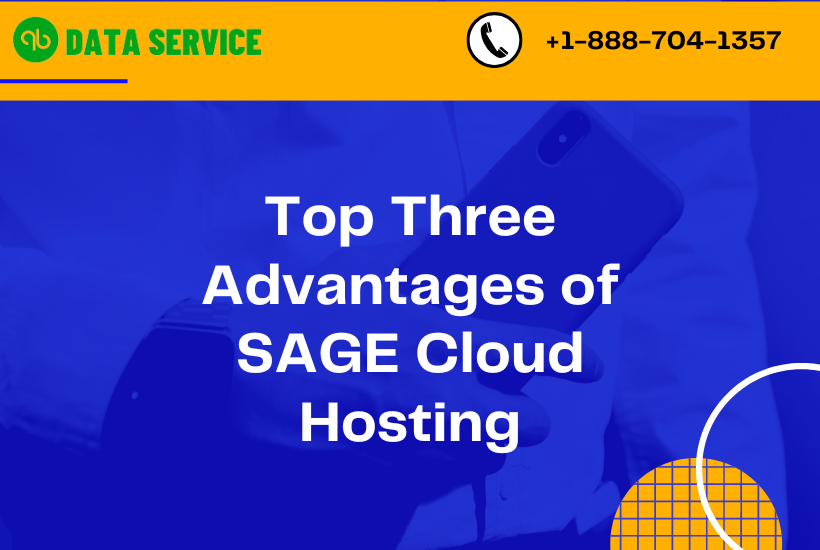
QuickBooks, a staple in financial management for small to medium-sized businesses, occasionally faces the frustrating issue of suddenly stopping or crashing. This interruption can cause significant disruption and anxiety, especially when dealing with critical financial data. This comprehensive guide aims to demystify the reasons behind this issue, outline its symptoms, and provide detailed troubleshooting steps to get QuickBooks running smoothly again.
Reasons for QuickBooks Stopping Unexpectedly
Several factors can cause QuickBooks Has stopped working, ranging from technical glitches to environmental factors. The most common reasons include:
- Outdated QuickBooks Software: An older version of QuickBooks may not be compatible with current operating systems or lack critical updates.
- Damaged or Missing Program Files: Corrupted or missing QuickBooks files can lead to the application crashing.
- Conflicts with Other Software: Sometimes, other software installed on the same machine can interfere with QuickBooks.
- Hardware Issues: Problems with your computer’s hardware, like insufficient memory or a failing hard drive, can cause QuickBooks to stop working.
- Malware or Virus Infections: Malicious software can disrupt or damage QuickBooks files.
Symptoms of QuickBooks Not Working Properly
Recognizing the symptoms of QuickBooks not working properly can help in early diagnosis. These symptoms include:
- QuickBooks abruptly closing without an error message.
- The software freezing or becoming unresponsive.
- QuickBooks running exceptionally slow before stopping.
- Error messages related to file opening or missing files.
Troubleshooting Steps to Fix QuickBooks Not Responding
To resolve the issue of QuickBooks stopping unexpectedly, follow these methods:
Method 1: Update QuickBooks
Keeping QuickBooks up to date ensures compatibility with your operating system and resolves known bugs.
- Open QuickBooks.
- Go to the ‘Help’ menu and select ‘Update QuickBooks Desktop’.
- Click on ‘Update Now’.
- Check the ‘Reset Update’ box for fresh update files.
- Click ‘Get Updates’ and restart QuickBooks after completion.
Method 2: Use QuickBooks Install Diagnostic Tool
This tool can diagnose and repair issues with Microsoft components QuickBooks uses.
- Download and install the QuickBooks Tool Hub.
- Open the Tool Hub and select ‘Installation Issues’.
- Click on ‘QuickBooks Install Diagnostic Tool’.
- Let the tool run (this may take some time).
- Restart your computer after the tool completes its process.
Method 3: Rename the Entitlement File
The Entitlement file manages your QuickBooks license. Renaming it can resolve issues related to licensing and opening QuickBooks.
- Open the Windows File Explorer.
- Navigate to the QuickBooks installation folder.
- Find the ‘EntitlementDataStore.ecml’ file and rename it (e.g., ‘EntitlementDataStore.old’).
- Restart QuickBooks and follow the instructions to re-register the product.
Method 4: Run QuickBooks as an Administrator
Running QuickBooks with administrative privileges ensures it has the necessary permissions to function correctly.
- Right-click on the QuickBooks icon.
- Select ‘Run as Administrator’.
- Verify if QuickBooks opens and works without issues.
Read More: QuickBooks detected that a component required to create pdf
Method 5: Create a New Windows User
A corrupted Windows user profile can cause issues with QuickBooks. Creating a new profile might resolve this.
- Go to the Windows Control Panel and select ‘User Accounts’.
- Choose ‘Manage another account’ and click ‘Add a new user in PC settings’.
- Follow the prompts to create a new account.
- Restart your computer and log in with the new user account.
- Try running QuickBooks in the new user account.
Conclusion
Dealing with QuickBooks stopping unexpectedly can be stressful, but with the right troubleshooting steps, you can often resolve the issue quickly and get back to managing your business finances. Regularly updating QuickBooks, maintaining your computer, and being vigilant about potential conflicts with other software are key practices to prevent such issues. If the problem persists, don’t hesitate to reach out to QuickBooks Data Recovery Service or a professional IT technician for further assistance. Remember, the health of your QuickBooks installation is crucial for smooth financial management and business operations.

