What are the Three ways To Improve Scarping Routine with Selenium?
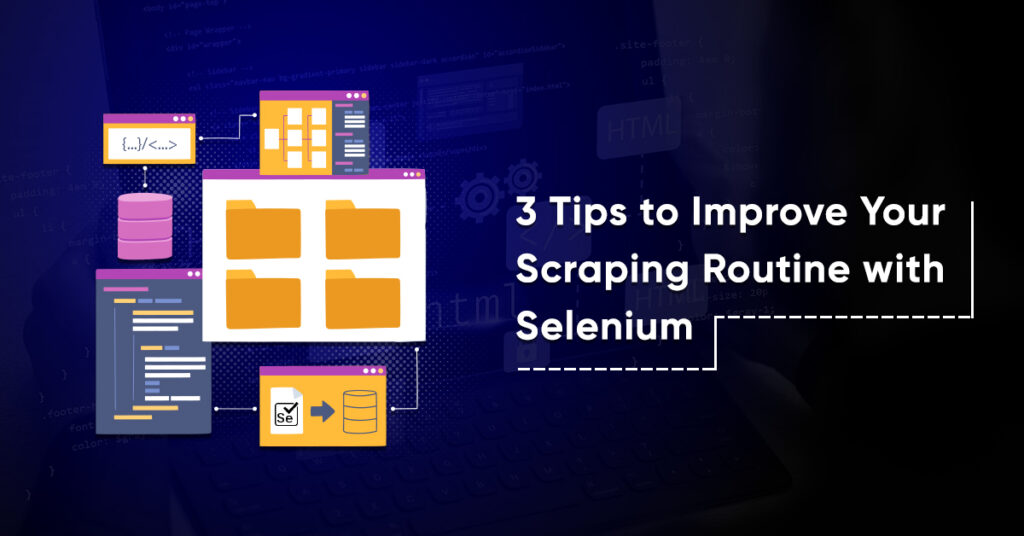
In today’s fast-paced digital landscape, web scraping has emerged as a crucial technique. It helps gather valuable data from diverse websites.
Selenium is a widely-used web automation tool. Selenium enables efficient scraping of dynamic web pages.
But, establishing an effective and dependable scraping routine can be daunting. It requires routine requires careful consideration of essential tips.
In this guest post, we will explore three valuable tips to enhance your web scraping routine with Selenium and achieve optimal outcomes.
· What is Web Scraping?
Web scraping has evolved into an essential method. It helps in extracting valuable data from websites.
It is the technique of extracting data from websites. It is via using software or scripts.
It helps to access web pages to gather specific data. The system saves the data in a structured format for further analysis or use.
Web scraping automates the data collection process. It enables users to gather large amounts of data from many websites with speed & ease.
Users can use web scraping for various purposes. Example:
market research, data analysis, content aggregation, price comparison, etc.
· What is Selenium?
Selenium is an open-source automated testing framework. Developers use it to verify the functionality of web applications on various browsers & platforms.
Selenium offers extensive support for a wide range of programming languages. They are Java, C#, Python, & others. It allows developers to create Selenium Test Scripts in their preferred language.
Performing tests using Selenium refers to the activity known as Selenium Testing.
The Selenium suite comprises several components:
Ø Selenium WebDriver:
WebDriver is the core component of Selenium. It empowers users to control web browsers programmatically. It includes a browser-specific driver. It acts as a bridge between the browser & the testing or automation script.
WebDriver facilitates:
ü Interactions with web elements,
ü Navigation, &
ü User actions like clicks, form submissions, & keyboard inputs.
Ø Selenium IDE:
The Selenium IDE stands for Selenium Integrated Development Environment. It takes the form of a browser extension. It enables users to record and playback interactions with a web application.
It is useful for performing quick & simple testing. Its capabilities are, however, limited when compared to Selenium WebDriver.
Ø Selenium Grid:
Selenium Grid allows the simultaneous execution of test scripts across many browsers & platforms. It enables parallel and distributed testing across different machines. It reduces the time required for testing large-scale web applications.
Selenium caters to diverse developers. It supports many programming languages like Java, Python, C#, Ruby, & JavaScript. Accessibility allows a wide range of developers to use the framework according to their preferences.
Web developers and testers use Selenium to:
ü Verify web applications’ functionality,
ü Automate repetitive tasks, and
ü Perform web scraping for data extraction.
It is one of the most favored tools for browser automation & web testing It is because of its:
ü flexibility,
ü cross-platform support, &
ü vibrant community.
· What are the three ways To Improve Scarping Routine with Selenium?
We will now explore three valuable tips to elevate your web scraping routine with Selenium and achieve optimal results.
Ø Checking Check Boxes:
Scraping data involves more than extracting data. [VS1] It often requires website navigation to access the desired data. While navigating, you might encounter different situations. Like, where you need to complete forms, interact with buttons, and select check boxes.
Although selecting check box might appear straightforward, it can sometimes be intricate. It is because the process is not always as simple as finding element employing its Xpath. And then clicking on it using the standard click method.
While this approach may be effective for certain websites, it’s not a universal rule. Selenium often might fail to identify the checkbox as clickable element. It results in exceptions when attempting to engage with it.
To solve this issue, a workaround involves locating the element. Then use ActionChains object. This technique involves moving cursor to check box element. Perform a click action. Below is the corresponding code:
checkbox = driver. find_element_by_xpath(‘Xpath’)
actions = WebDriver. ActionChains(driver)
actions. move_to_element_with_offset (checkbox, -5, 5). perform ()
actions. click (). perform ()
To reposition the mouse cursor to particular element on page, use the move_to_element_with_offset method. By specifying an offset relative to the upper-left corner of the element, you can adjust the cursor’s position.
It is crucial to provide both the element as well as the desired distance from its upper-left corner. It helps to achieve the aim of positioning the cursor at the center of the checkbox.
To determine the suitable distance for movement, run the code using the element’s size attributes. It is to inspect its dimensions before executing complete code.
checkbox = driver. Find_element_by_xpath(‘Xpath’)
print(checkbox’s)
The result should be like this:
{‘height’: 10, ‘width’: 10}
Once the cursor is placed as per the earlier instructions, a simple click will appropriately mark the checkbox.
Ø Handling Frames:
Sometimes you may find a scenario where Selenium cannot locate a particular element on the webpage, despite your attempts using Xpath, class names, or other methods, and you keep encountering errors. Upon careful inspection of the code, everything appears to be correct. So, what could be the issue?
In reality, there is nothing inaccurate. The information or element you intend to access could potentially be located within various frames within the page. HTML frames are used to partition a webpage into many sections, each loading distinct content. To address this issue, you must switch to appropriate frame before attempting further interactions with the given page. If you are aware of the frame’s name, you can follow these steps:
driver. switch to. frame(‘mainframe’)
It is possible to utilize the frame’s index for creating a switch.
driver. switch to. frame (0)
Sometimes there is uncertainty about the frame’s name or the number of frames within the page. The solution entails identifying and listing all the existing frames.
You can achieve this by iterating through the frames and displaying the label of every frame. The procedure operates as follows:
frames = driver. find_elements_by_tag_name(‘iframe’)
for the frame in frames:
print(frame.get_attribute(‘name’))
To determine the number of frames on the given page, print length of frame object.
print(Len(frames))
And now, one has the freedom to engage with page and gather the required data.
Ø Switching Tabs:
In the scenario where clicking a button opens new tab while navigating a website to gather data. It becomes crucial to understand the process of switching between these tabs to access the desired data. Dealing with tabs using Selenium is straightforward. It has some commonalities with frame management.
One can achieve a simpler approach using only two objects:
Firstly, to store the present tab. Next, to hold all the open tabs.
Efficiently navigate between tabs and access the required data. It is by iterating through the second object & switching tabs whenever the iterator varies from current tab.
current_tab = driver.current_window_handle
all_tabs = driver.window_handles
For tab in all_tabs:
if tab!= current_tab:
driver.switch_to.window(tab)
One needs to maintain the sequence of opening tabs. It applies in the case where:
one is dealing with multiple tabs and aims to have the flexibility to access whichever tab whenever required.
Here, there’s no necessity to identify current tab. By specifying the index of desired tab in the collection of all open tabs one can switch tabs.
driver. switch to. window (all tabs[i])
If one wishes to execute the task and gather data from all open tabs simultaneously, you can achieve this by iterating through each tab.
all tabs = driver. window handles
For tab in all tabs:
driver. switch_to. window(tab)
But, if you open many tabs for data extraction, one needs to be mindful. Extracting many links can result in higher requests to website. For every link, if you are opening more than one new tab. It increases the load on the website’s server.
CONCLUSION
Web scraping with Selenium is a valuable skill. It enables you to collect data from websites efficiently. It unlocks opportunities to extract invaluable data from the internet. By integrating provided tips into your scraping routine, you can enhance your scraping experience.
By applying these three tips – handling frames, switching tabs, and checking checkboxes, you can enhance the performance and reliability of your scraping routine. Follow these best practices. And you will be well on your way to becoming a proficient web scraper with Selenium.
[VS1]Reframe because scraping and extracting both are same.

