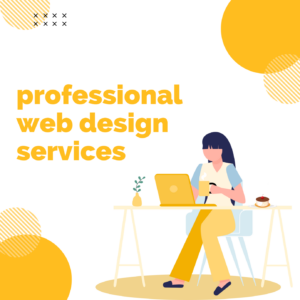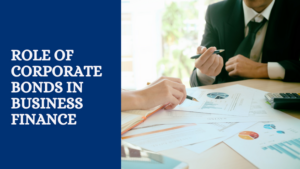Best Migrate Exchange Mailbox to Office 365 tool

No platform can match the advancement of the Office 365 cloud-based mailing platform. It comes with numerous facilities to ease the working for users. That is why users want to know how to migrate Exchange mailbox to Office 365 accounts. Switching to Office 365 is a common task among the organizations. Moreover, there are various factors responsible for why users want to move from Exchange to MS Office 365.
Office 365 is a reliable platform that comes with a simple user interface, affordable subscription prices, and many more. Also, it provides Office 365 data accessibility from anywhere in the world where the internet exists. The users will also be free from downtime issues by adopting Office 365 for their personal and professional work.
Different methods to move MS Exchange data to Office 365
Microsoft offers numerous native solutions to migrate Exchange mailbox to Office 365 accounts. Users can choose the staged migration, cutover migration, hybrid migration, and IMAP migration to cover this professional manually. Discussing all these solutions could take time, so here we will share the entire process of the IMAP migration solution to do this task manually.
Also, we will learn a professional tool in this blog to help users achieve this migration process reliably. Kindly carefully read the below sections to understand each solution to move your mailboxes to MS Office 365.
Transfer Exchange to Microsoft 365 using a native method
Here, we will learn the stepwise process of the IMAP migration solution to migrate Exchange mailbox to Office 365 with all data.
- Log in to the Microsoft Admin Center using your account and password.
- After that, go to the Setup option and select the Migrations option under the Featured Collections.
- Then, choose the email and continue with the Get Started option.
- Now, select the Import My Email messages option in the Email sources.
- Afterward, make the selection for your data service in the given option.
- If the email provider is listed, choose it and select the user to migrate emails.
- Move your email to Office 365 and choose another email source if the selected one is not working. Then, enter the needed details, tick the IMAP connection, and tap the Save button.
- Now, add the users to your database by checking the user name and creating a new password for them.
- Then, you need to hit the Start migration to begin the migration process.
- You need to run the migration process for at least 72 hours for the successful migration of your Exchange data.
- At last, finish the process after clicking the Close Connection and hitting the Start New migration to begin a new migration.
With these steps, users can migrate Exchange mailbox to Office 365 accounts. We urge users to first read this solution’s limitations before starting the migration task. The next section will help you in getting issues of the manual solution.
Challenges in opting for the manual method
Users can face many issues with the manual solution to move the mailboxes to MS Office 365. Moreover, the native solution has no advanced features that create complications in making the migration smooth. For more details, kindly read out the below-given points and understand its issues deeply.
- The manual solution works slowly, which makes the process lengthy and time-consuming.
- Users have to follow all the steps manually, so the chances of mistakes are always high.
- There is no pause and resume option available, so users need to re-run the migration if it gets stopped.
- An excellent knowledge of technicalities is a must to move Exchange mailboxes using the manual method.
Which is a perfect way to export mailboxes to Office 365?
For the smooth migration process, users can try the Shoviv Exchange Migration Tool. Users can add their various mailboxes at a time using this solution. It provides the facility to move large-sized mailboxes as well. This software preserves the originality of mailboxes during the migration process. It is also easy for non-technical users to transfer mailboxes if they use this professional method. Accessing this tool is as easy as a cakewalk for all the users.
The steps are simple so that users can migrate Exchange mailbox to Office 365 without any hassles. To select the needed items, users can use this tool’s filter option. In addition, users can choose different options to select their desired items. This software works for all versions of the MS Exchange and moves data to Office 365 accurately. Users can also perform the Exchange to Exchange migration with this tool.
Final Words
This blog has elaborated two solutions to migrate Exchange mailbox to Office 365 accounts. If users want an effortless way to do this task, they can choose the Shoviv professional tool. It gives various facilities to provide users with an easygoing process for moving their data easily. This software also has a free trial version, which users can download to check out the tool’s capability. Moreover, users can freely process their first 50 items from each folder using its free trial version.