Connect Mac Outlook Mailbox to Office 365-A Complete Guide
Connect Mac Outlook mailbox to Office 365 by following the method given in this guide. This method is a good way to add your account.
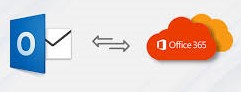
Want to connect Mac Outlook mailbox to Office 365? You are in the right place. Here we share with you a method that helps you add Mac Outlook data in Office 365.
Microsoft is the world’s largest technology company and makes various computer software that is very useful. Among them, two software programs that are very popular are Office 365 and MS Outlook. Office 365 is a cloud-powered application like Microsoft Office, One Note, Teams, etc. while Outlook is an email client used to manage emails, contacts, calendars, events, journals, and more. Both the software used in Windows and Mac systems.
Outlook has two different programs: Outlook for Mac and Outlook for Windows. Office 365, on the other hand, is available for both Windows and Mac. Now, coming back to the topic, users export Outlook for Mac to Office 365. In this way, you can enjoy many benefits, such as the fact that your files are easily available anywhere, your data will be saved for any loss or damage, and it is more secure than Mac Outlook. Therefore, some users connect their accounts to Office 365.
Method to Connect Mac Outlook Mailbox to Office 365
There’s no way to manually import Mac Outlook files in Office 365. You can configure it, but you are adding Office 365 in Mac Outlook. Thus, the only option is software. This software exports the Mac Outlook mailbox without data loss. However, before you can use the software, you must first export your Mac Outlook mailbox into OLM files. So, this method consists of two phases.
-
Export your Mac Outlook mailbox into OLM files.
-
Use software to convert the OLM files into Office 365.
Export Mac Outlook Mailbox into OLM Files
In this phase, you have to just go to the export option of the program, click on the mailbox items you want, and then export them into OLM files. To understand better, follow the steps.
-
Open the Mac Outlook program and go to the Tools option.
-
Click on the Export option. Now select the mailbox item you want to export and click on the Continue option.
-
Type a name and set a location; click on the Save option.
Now, your OLM file is ready to be transferred to Office 365.
Add Mac Outlook data in Office 365 using Software
The software we use for this purpose is SysTools OLM to PST converter software. It is free to download and has an option to export your OLM file to Office 365, through which you can easily connect Mac Outlook mailbox to Office 365. Additionally, it offers various features as well.
Features of Software
-
The software converts your OLM file into MBOX, EML, MSG, PST, PDF, etc.
-
You can preview your files in various modes, like HEX, normal view, message header, properties, etc.
-
During the conversion process, the software preserves folder hierarchy and data integrity.
-
It has the capacity to bulk export OLM files along with attachments.
-
Users can download this software for all Windows OS versions.
-
The software allows users to export selected data using date filters and category options.
-
It scans your OLM file and has an option to save the scanned copy.
Steps to Connect Mac Outlook Mailbox to Office 365
-
Download and install the software. After that, open it.
-
Click on the Add File option and open the OLM files that you have exported. Press the Add File option again.
-
Wait for the software to finish the scanning process, then press Yes or No to save the scanned copy.
-
Preview your files in different modes and go to the Export option to convert all the files.
-
Now, select the Office 365 option. This tool provides two ways to export OLM files.
-
The first option is by impersonating; in this, you give permission to any one account to move your mailbox to the same domain without requiring the password.
-
Click on Enter Destination Mailbox, and then select Advance Settings.
-
Enter the ID with the password that you are impersonating.
-
On the left side, click on General Settings and apply the Date Filter option and Categories to export the selected emails and other mailbox items. Click on the Save option.
-
After that, press the Next option. Now, in the Office 365 Account Name, enter the destination to save your files. It will validate your account. click on the Export option.
-
The next way to export the file is by CSV. For this, click on Provide a Destination Office 365 Account from CSV.
-
Click on the Browse button to set the location of your files.
-
After choosing ways, click on the Maintain Folder Hierarchy option.
-
Select Ignore System Folders and click on the Next option.
-
Enter the destination mailbox and password. Then click on the Export option.
Note: The destination mailboxes you are using have the assigned license. Then the software validates it.
Conclusion
Many users are there who want to connect Mac Outlook mailbox to Office 365. That’s why this guide explains a method you can use to add the Mac Outlook mailbox. It is the only way to export your Mac Outlook mailbox. Since there is no manual method, the software we use is highly recommended by experts and has a user-friendly interface that makes it easy for both technical and non-technical users.

