How to Add Yahoo Account to Outlook 365 – Simple Guide
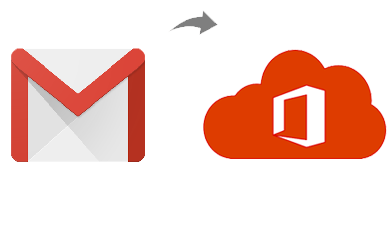
As the digital landscape continues to evolve, users are often faced with the need to integrate their various email accounts for a more streamlined and efficient communication experience. In this blog post, we’ll explore the process of adding a Yahoo Mail account to Outlook 365. From the benefits of this integration to the manual method and its drawbacks, we’ll also introduce an alternative solution.
Yahoo Mail, a veteran in the email service industry, provides users with a user-friendly and feature-rich platform for communication. On the other hand, Outlook 365, part of the Microsoft 365 suite, is a comprehensive productivity tool that includes email management, calendar scheduling, and collaborative features.
Why Users Add Yahoo Account to Outlook 365
- Unified Communication – Integrating a Yahoo Mail account with Outlook 365 allows users to manage multiple email accounts in one centralized platform, streamlining communication.
- Enhanced Productivity – Leveraging the advanced features of Outlook 365, such as seamless calendar synchronization and task management, enhances overall productivity.
- Familiar Interface – Users accustomed to the Outlook interface may prefer to manage their Yahoo Mail alongside their Outlook 365 applications for a consistent user experience.
- Offline Access – Outlook 365 provides robust offline access to emails, allowing users to work without an internet connection, which can be crucial for those on the move.
How to Add Yahoo Account to Outlook 365 with Manual Method
Adding a Yahoo Mail account to Outlook 365 manually involves configuring the email account settings within the Outlook platform. Here’s a brief overview
- Open Outlook and navigate to the “File” tab.
- Select “Add Account” and choose “Manually configure server settings or additional server types.”
- Choose “Internet Email” and enter the required details, including your Yahoo Mail email address and server information.
- Configure incoming and outgoing server settings, and then complete the setup.
Drawbacks of the Manual Method
- Technical Complexity – The manual setup process may be challenging for users with limited technical expertise.
- Potential Data Loss – Incorrect configurations may result in data loss or synchronization issues.
- Time-Consuming – Configuring settings manually can be time-consuming, especially for users unfamiliar with server configurations.
- Limited Support – In case of issues, users may find limited support, leading to potential delays in problem resolution.
- Security Risks – Manually entering sensitive information poses security risks, especially if not done securely.
How to Add Yahoo Account to Outlook 365 with Alternative Solution
For a more efficient and user-friendly solution, consider using the CubexSoft Yahoo Mail Backup Tool. This tool offers a seamless way to backup and migrate Yahoo Mail emails to Outlook 365, ensuring data integrity, security, and a hassle-free transition. With a user-friendly interface, it simplifies the migration process, addressing the drawbacks associated with manual configurations.
In conclusion, integrating a Yahoo Mail account with Outlook 365 can significantly enhance communication and productivity. While the manual method is an option, the Yahoo Mail to Office 365 Tool provides a more efficient and secure alternative, allowing users to enjoy a unified and streamlined digital workspace.

