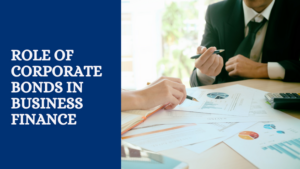How to Set Up Recurring Payments in Xero
Recurring payments are a great way to save time and effort, and they can also help you to improve your cash flow.
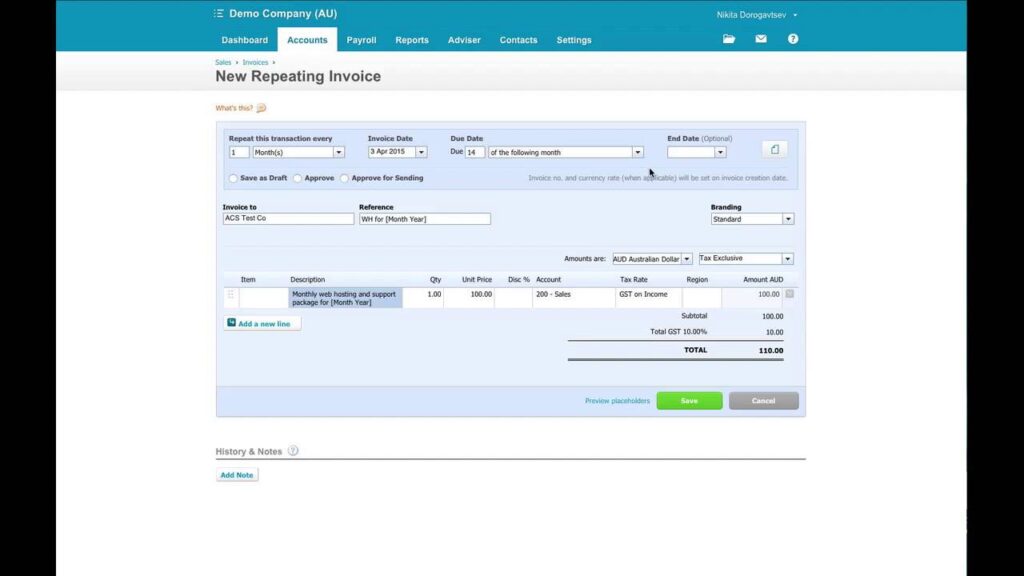
Recurring payments are a great way to save time and effort, and they can also help you to improve your cash flow. By setting up recurring payments in Xero, you can automatically charge your customers for their subscriptions, memberships, or other services on a regular basis.
To set up recurring payments in Xero, you will need to create a recurring invoice template. You can do this by following these steps:
- Go to Accounts > Sales > Recurring invoice templates.
- Click New.
- Enter a name for the recurring invoice template.
- Select the customer you want to create the recurring invoice template for.
- Select the type of transaction you want to create, such as an invoice or sales receipt.
- Enter the transaction details, such as the amount due, the billing schedule, and the start date.
- Click Save.
Once you have created a recurring invoice template, Xero will automatically generate and send invoices to your customer on the billing schedule that you specified. You can view and manage your recurring invoice templates by going to Accounts > Sales > Recurring invoice templates.
Here are some additional tips for setting up recurring payments in Xero:
- You can create recurring invoice templates for both customers and vendors.
- You can create recurring invoice templates for any type of transaction, such as invoices, sales receipts, bills, and purchase orders.
- You can set up recurring invoice templates to be billed on a daily, weekly, monthly, quarterly, or annual basis.
- You can also set up recurring invoice templates to be billed on a specific day of the week or month.
- You can send email notifications to your customers before and after a recurring invoice is processed.
Benefits of using recurring payments in Xero
There are many benefits to using recurring payments in Xero, including:
- Save time and effort: Recurring payments can save you a lot of time and effort by automating the payment process.
- Improve cash flow: Recurring payments can help you to improve your cash flow by providing a steady stream of income.
- Reduce errors: Recurring payments can help to reduce errors by automating the payment process.
- Improve customer satisfaction: Recurring payments can help to improve customer satisfaction by making it easier for customers to pay for your services.
Here are some examples of how you can use recurring payments in Xero:
- Subscriptions: If you sell subscriptions to your service, you can set up recurring payments to automatically charge your customers on a monthly or annual basis.
- Memberships: If you offer memberships to your organization, you can set up recurring payments to automatically charge your members on a monthly or annual basis.
- Service contracts: If you offer service contracts to your customers, you can set up recurring payments to automatically charge your customers for their service on a monthly or annual basis.
- Rent and lease payments: If you collect rent or lease payments from your tenants, you can set up recurring payments to automatically charge your tenants on a monthly or annual basis.
Check Also: Making Your Impossible Business Goals a Reality
How to troubleshoot recurring payments in Xero
If you are having problems with recurring payments in Xero, there are a few things you can do to troubleshoot the issue:
- Make sure that the recurring invoice template is enabled. Go to Accounts > Sales > Recurring invoice templates and make sure that the checkbox next to the recurring invoice template is checked.
- Make sure that the customer’s payment information is up to date. Go to Accounts > Contacts > Customers and make sure that the customer’s payment information is up to date.
- Try running the recurring invoice manually. Go to Accounts > Sales > Recurring invoice templates and click the Run now button next to the recurring invoice template.
- Contact Xero support. If you are still having problems with recurring payments, you can contact Xero support for assistance.
Here are some additional tips for troubleshooting recurring payments in Xero:
- Check the Xero status page. The Xero status page provides information about any known issues with Xero, including recurring payments.
- Update Xero to the latest version. Xero is constantly being updated with new features and bug fixes. Make sure that you are using the latest version of Xero to minimize the risk of problems with recurring payments.
- Clear your browser’s cache and cookies. Clearing your browser’s cache and cookies can sometimes resolve problems with recurring payments.
- Use a different browser. If you are having problems with recurring payments in one browser, try using a different browser.
Best practices for using recurring payments in Xero
Here are some best practices for using recurring payments in Xero:
- Only set up recurring payments for customers who have authorized you to charge their card on a regular basis. You can obtain this authorization by having customers sign a recurring payment agreement or by checking the appropriate box on their customer profile.
- Clearly communicate your recurring payment terms to your customers. This includes the amount of the charge, the billing schedule, and any cancellation fees.
- Send email notifications to your customers before and after a recurring payment is processed. This will help to avoid any surprises and ensure that your customers are aware of their charges.
- Monitor your recurring payments regularly. This will help you to identify any problems early on and take corrective action.
- Have a process in place for handling customer disputes. This may include offering a refund or credit, or adjusting the customer’s billing schedule.
By following Optimus Ways‘ best practices, you can minimize the risk of problems with recurring payments and ensure that your customers have a positive experience.
Additional tips for using recurring payments in Xero
Here are some additional tips for using recurring payments in Xero:
- Use recurring payments for more than just subscriptions. Recurring payments can also be used to sell digital products, software, and other services.
- Segment your customers. Segment your customers based on their subscription type, billing schedule, and other factors. This will help you to send targeted marketing messages and offers.
- Use automation to reduce the amount of manual work required to manage recurring payments. For example, you can set up Xero to automatically send email notifications to customers before and after a recurring payment is processed.
- Review your recurring payments regularly. Make sure that your recurring payment amounts are accurate and that your customers are happy with their billing schedules.
By following these tips, you can maximize the benefits of using recurring payments in Xero.
Conclusion
Recurring payments are a great way to save time and effort, improve cash flow, reduce errors, and improve customer satisfaction. Xero makes it easy to set up and manage recurring payments. By following the tips and best practices in this article, you can ensure that your customers have a positive experience with recurring payments in Xero.