Methods for transferring multiple email accounts to Microsoft 365 or Office 365
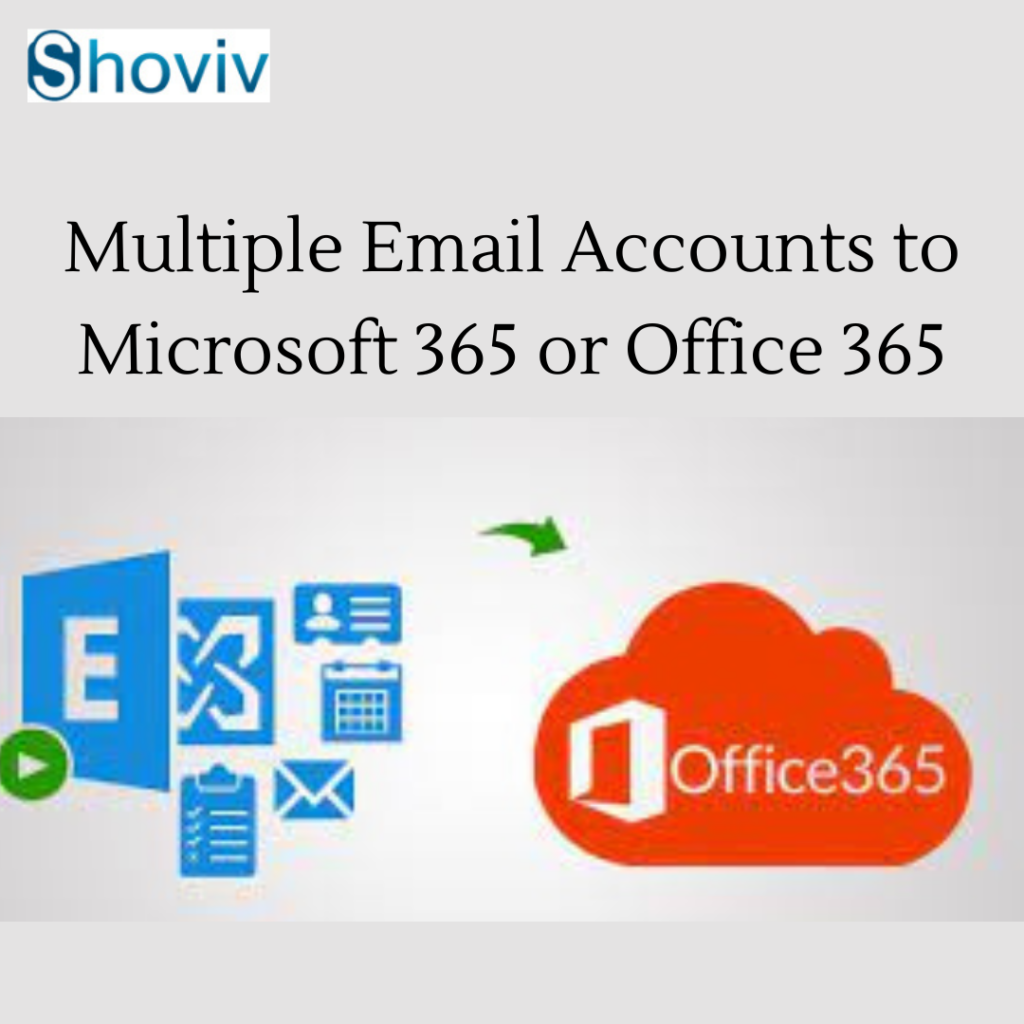
Migration between two platforms is common among small and large organizations. Likewise, organizations commonly perform the Exchange to Office 365 migration task. This task is in trend because of the advanced features of Office 365. Users will get many collaborative applications, easy user interface, affordable prices, etc. That is the main reason why users want to move from Exchange Server to MS Office 365.
If you want to find a reliable method to do this task, this write-up provides you with the best solutions to accomplish this task. We will elaborate on two methods in this write-up: manual and professional. Read it until the end to get detailed information on the solutions working.
Solutions to move various email accounts to Office 365
As suggested in the above paragraph, users can use two solutions: manual and professional. The manual method includes various methods to perform the Exchange to Office 365 migration task, including staged, hybrid, IMAP migration, etc. Here, we will learn the IMAP migration method to migrate multiple email accounts to Microsoft 365 data. If users want to go professionally, they need to get professional third-party software to accomplish this migration process.
Migrate Exchange emails to Office 365 using IMAP migration
Users can follow the below steps to learn to perform the Exchange migration task manually.
· Log in to the Microsoft Admin Center by providing your account details.
· After that, move to the Setup option and choose the Migrations in the Featured Collections option.
· Select the email on the Migration page and click the Get Started.
· Then, select Import my Email messages under the Email Sources.
· Afterward, choose your data service in the options.
· Select the Email Provider if listed, and pick the users to migrate email messages.
· Now, send your email to MS Office 365 and select other email sources if the current one is creating issues. After that, check the IMAP connection after adding the required details and click the Save button.
· Tick the user name box and create a new password to add them to your database.
· After that, click the Start migration button, and the IMAP migration will periodically sync the source email account to Office 365.
· Run the migration for at least 72 hours.
· Lastly, click the Close Connection option and tap the Start New migration if you want to perform another migration task.
This is how users can perform the Exchange to Office 365 migration task with the help of the IMAP migration method. However, users must look at its drawbacks before beginning the migration manually.
Why do users should use the professional tool?
This method could make the process hectic for users as it applies a lot of limitations on performing the Exchange to Office 365 migration task. Users can read the below points to learn other drawbacks of the manual method.
· Time consumption is the main issue that all users face while moving emails using the manual method.
· Also, users need to follow a lengthy stepwise process, which could complicate the migration task.
· If the task gets interrupted, users have to start from the beginning as there is no advanced facility to run the process from where it gets stopped.
· Users need to be sound technically if they want to run the entire migration task manually.
Hence, it would be best to use a professional third-party tool to complete the Exchange to Office 365 migration task smoothly.
Perform Exchange migration with the help of the Shoviv Tool
Users can choose the Shoviv Exchange to Office 365 Migration Tool to accomplish the Exchange Server mailbox migration. Also, users can run this migration task without technical skills. It retains the folder structure and integrity of emails while migrating Exchange Server emails to Office 365.
Apart from this, users can easily move the Exchange mailboxes into Outlook PST file format. It is easy to perform the Exchange migration task as this tool offers a simple user interface. The software’s working is simple and effective so anyone can process this migration task.
Conclusion
After learning two solutions in this write-up, we advise users to try the Shoviv Exchange to Office 365 Migration Tool. This software is quick and easy to use for every user. Moreover, users can process multiple mailboxes in a single click as well. Users can even migrate large-sized mailboxes in a hassle-free way. To get a deep knowledge of its advanced features, users can check out its free trial version in their system.

