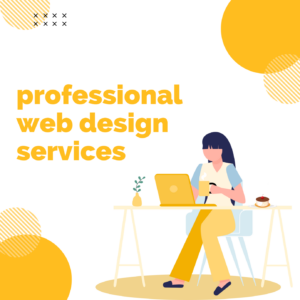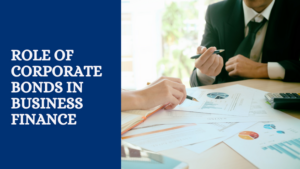Troubleshooting Common Download Issues for the Teachmint App

Downloading and installing the Teachmint app can greatly enhance your online learning experience. However, like any other mobile application, you might encounter some common download issues.
Teachmint app download should be a straightforward process, but if you face any obstacles, here are some troubleshooting steps to help you get started:
-
Check Your Internet Connection: Before anything else, ensure you have a stable and strong internet connection. A poor or intermittent connection can disrupt the download process. Connect to a reliable Wi-Fi network if possible.
-
Sufficient Storage Space: Lack of storage space on your device can also hinder the download. Make sure you have enough available storage for the app. You might need to clear some space by deleting unused apps or files.
-
Update Your Device: Running an outdated operating system can sometimes lead to compatibility issues. Check for software updates for your device, and if available, install them.
-
Restart Your Device: Sometimes, a simple restart can resolve many issues. Try turning off your device and then turning it back on before attempting the download again.
-
Check App Store Settings: If you’re downloading the app from an app store like the Google Play Store or Apple App Store, make sure your store settings are correctly configured. Ensure that you’re signed in with the correct account.
-
Clear App Store Cache (Android Only): On Android devices, you can try clearing the cache and data of the Google Play Store app. To do this, go to your device settings, find “Apps” or “Application Manager,” and then locate the Google Play Store. From there, you can clear the cache and data.
-
Disable VPN or Proxy: If you’re using a VPN or proxy, it might interfere with the download process. Disable them temporarily, as they can sometimes trigger download issues.
-
Check for Server Status: Visit the official Teachmint website or their social media channels to check if there are any reported server issues or downtime. Occasionally, app download problems can be attributed to server-related problems on the developer’s side.
-
Contact Support: If you’ve tried all the above steps and still can’t download the app, consider reaching out to Teachmint’s customer support. They can provide guidance tailored to your specific issue and device.
-
Alternative Sources: As a last resort, you can check if the app is available for download from alternative sources. However, it’s important to be cautious when downloading from unofficial sources to avoid security risks.
Conclusion:
Downloading the Teachmint app should be a straightforward process, but various factors can sometimes lead to common issues during the download. By following the troubleshooting steps mentioned above, you can minimize the frustration and get started with your online learning journey via the Teachmint app. Remember, if all else fails, don’t hesitate to contact Teachmint’s support team for assistance tailored to your specific situation.